This firmware is for Cherry Mobile Spin 3G+ yes with a "+". This firmware is not compatible with Spin 3G. So do not use it in Spin 3G.
I have already tried and tested this firmware.
Some pictures below are just an example of my previous post. Replace scatter file with the correct firmware that you downloaded.
You can fix the following issue in your phone:
1. Bootloop
2. Damaged System UI
3. TP Upgrade only
4. Dead phone/Tablet but it is detected in computer
5. Remove Gmail Account / Password / Pattern Lock (Alternative Way)
6. Privacy Protection Password Lock up
7. Damage Apps (Force Closing)
8. Mount data error when hard resetting
9. Monkey Virus / Trojan Removal
"DOWNLOAD THESE FILES"
Firmware Here -->Cherry Mobile Spin 3G+
VCOM Driver -->[size=32]VCOM Manual[/size]
"When Downloading in DevHost make sure that your file is not in .exe format it should be a rar file. And don't press DOWNLOAD, press DOWNLOAD NOW"
"Use WinRar or 7zip to extract the firmware"
"Extract the files to your desired folder"
"If you encounter error in flashtool, use different version of it."
"Please report dead links"
"I suggest to use 32bit Windows OS for compatibility of the driver"
"You can also use 64bit version, just disable driver signing or driver signature before installing the driver."
"This is also working in Windows 10, just use the AutoDriverInstaller for the driver (32bit only, I have not tested on 64bit)"
Installing Driver with AutoInstaller
First try the Alternative Driver, which is the AutoInstaller. Just open the install.exe then it will automatically install the driver. To fully check if the driver is correctly installed in your computer.
Follow these steps:
Installing Manually using VCOM Driver
1. This will be the first time that you will connect your phone and it will search for the correct driver.
3. If the driver is successfully installed MediaTek DA USB VCOM will appear in the New Hardware Wizard.
1. Launch FlashTool (flash_tool.exe)
2. In Flashtool, Click on Scatter-Loading, and load your scatter file. (see example below)
Reference Video Using FlashTool version 5.xxx (watch in HD)
3. After you load the file, UNCHECK PRELOADER and DSP only (Never flash preloader and DSP if available in firmware) If you can't proceed flashing without these two files then proceed at your own risk, press Press Download to Flash your Phone.
4. After you press Download Follow these steps
5. If successfully detected just wait until the progress bar reaches 100%(there will be 2 progress bar, first is red and second is yellow). If your phone did not automatically turn on after flashing, remove battery and USB cable. And put back your battery then turn on your device.
*** For non-removable battery just press the power button until the phone power up. Some phone's have a reset button. You can press it to soft reset your phone.
Some workarounds:
If you encounter PMT_Changed error here is what you do:
In Latest version of Flashtool
[list="display: inline !important;"]
[*]PMT_CHANGED error occur when firmware is not compatible with your phone. Sometimes your phone has a different board version. You should check it too, if your firmware is compatible with your phone.
[*]Try Firmware upgrade
[*]Try different version of flashtool
[*]Try to set Format All + Download
[*]Or try Manual Format first then Download. (Go to format tab and make sure to check format except bootloader then press the play icon/start)
[/list]
[size=32]If you encounter Privacy Protection Password:[/size]
[size=32]For Invalid IMEI (Does not work in MT6571 SoC):[/size]
FOR DAMAGED BASEBAND or UNKNOWN BASEBAND (Your phone must be rooted first)
1. Make sure you have MTKDROIDSTOOL version 2.4.8 or version 2.5.3 (you can search it in google)
2. In MTKDroidstool (I assume you launch the tool) -- Click in Root.
3. In your device -- After you press Root, you need to authorize it. A pop up message will appear. Click Allow/Authorize depends on your root application.
4. In MTKDroidsTool -- Click in IMEI/NVRAM, then click in RESTORE.
5. Then look for the folder where you extracted the NVRAM files.
6. Check if the Baseband is fixed. And if the IMEI is fully restored.
7. If Baseband is still Unknown and IMEI is invalid. Then you need to hard reset first your phone.
8. After hard reset your baseband should be fixed already. (base on my experience)
9. If your baseband is fixed sometimes the IMEI is still invalid. So you need to restore the IMEI.
10. To restore IMEI follow Step 1-4, but you should not restore. You should fill the IMEI then click REPLACE. Then reboot your phone. VOILA! I hope the phone is fully working 
I hope this tutorial help you. Please drop a comment if something is not clear to you.
I have already tried and tested this firmware.
Some pictures below are just an example of my previous post. Replace scatter file with the correct firmware that you downloaded.
You can fix the following issue in your phone:
1. Bootloop
2. Damaged System UI
3. TP Upgrade only
4. Dead phone/Tablet but it is detected in computer
5. Remove Gmail Account / Password / Pattern Lock (Alternative Way)
6. Privacy Protection Password Lock up
7. Damage Apps (Force Closing)
8. Mount data error when hard resetting
9. Monkey Virus / Trojan Removal
"DOWNLOAD THESE FILES"
Firmware Here -->Cherry Mobile Spin 3G+
VCOM Driver -->[size=32]VCOM Manual[/size]
Alternative Driver --> AutoInstaller
"When Downloading in DevHost make sure that your file is not in .exe format it should be a rar file. And don't press DOWNLOAD, press DOWNLOAD NOW"
"Use WinRar or 7zip to extract the firmware"
"Extract the files to your desired folder"
"If you encounter error in flashtool, use different version of it."
"Please report dead links"
"I suggest to use 32bit Windows OS for compatibility of the driver"
"You can also use 64bit version, just disable driver signing or driver signature before installing the driver."
"This is also working in Windows 10, just use the AutoDriverInstaller for the driver (32bit only, I have not tested on 64bit)"
Installing Driver with AutoInstaller
First try the Alternative Driver, which is the AutoInstaller. Just open the install.exe then it will automatically install the driver. To fully check if the driver is correctly installed in your computer.
Follow these steps:
- Turn off your phone (always powered off is a must)
- Press and hold volume up or down, or you can simple press the two button.
- Insert your USB cable without releasing the VOLUME button(s).
- In your computer, it must detect your phone and it will install the MTK Preloader or Mediatek USB VCOM driver.
- Repeat 1 to 4 if it does not detect your phone.
- If MTK Preloader/Mediatek USB VCOM Driver is installed you are good to go in flashing your phone ^_^
Installing Manually using VCOM Driver
When installing it manually your phone must be turned off, then connect it to your computer/laptop while pressing VOLUME UP or VOLUME DOWN. This will detect and look for the driver.
1. This will be the first time that you will connect your phone and it will search for the correct driver.
2. Check include this location ... ... and click on browse. Look for USB VCOM Driver and Click on 2K_XP_COM folder if you are using Windows XP or Win7 for Windows 7 and then press OK when you are done picking the right folder for the driver.
3. If the driver is successfully installed MediaTek DA USB VCOM will appear in the New Hardware Wizard.
"Your Phone must be turned off when you are ready to connect and flash your phone"
[size=32]Flashing[/size]1. Launch FlashTool (flash_tool.exe)
2. In Flashtool, Click on Scatter-Loading, and load your scatter file. (see example below)
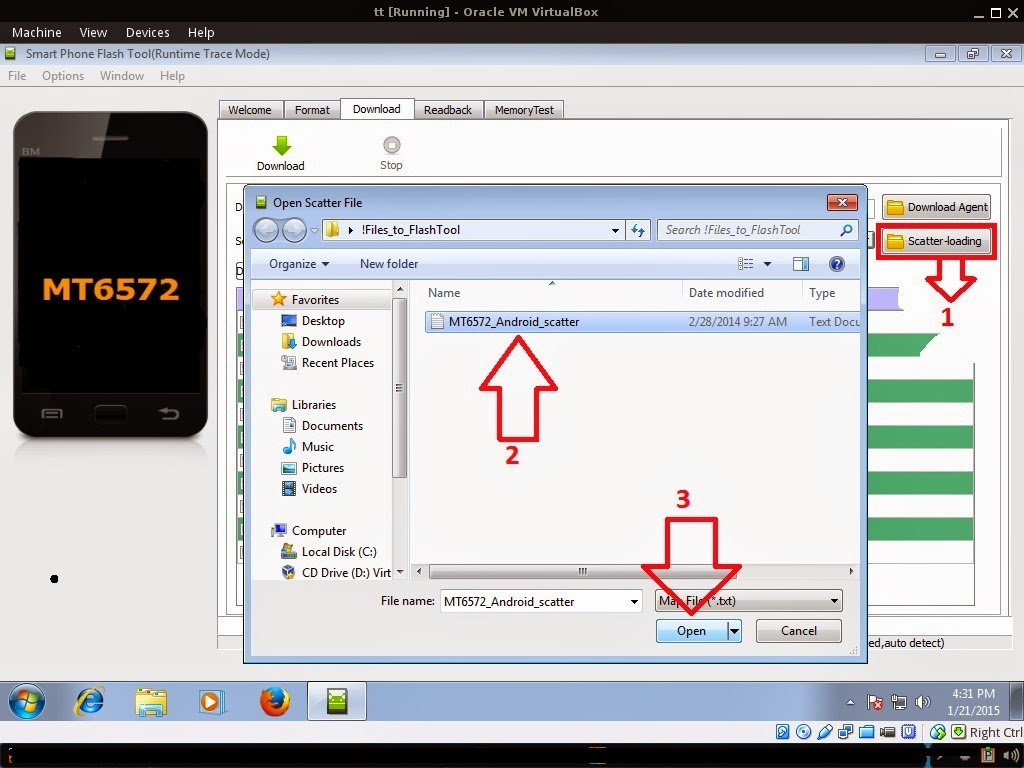 |
| Example only, May differ depending on phone. |
Reference Video Using FlashTool version 5.xxx (watch in HD)
3. After you load the file, UNCHECK PRELOADER and DSP only (Never flash preloader and DSP if available in firmware) If you can't proceed flashing without these two files then proceed at your own risk, press Press Download to Flash your Phone.
4. After you press Download Follow these steps
- Turn off your phone or just remove the battery (always powered off is a must)
- Press and HOLD volume UP and Down.
- Insert your USB cable without releasing the VOLUME button(s).
- Keep on repeating until Flashtool detected your phone.
5. If successfully detected just wait until the progress bar reaches 100%(there will be 2 progress bar, first is red and second is yellow). If your phone did not automatically turn on after flashing, remove battery and USB cable. And put back your battery then turn on your device.
*** For non-removable battery just press the power button until the phone power up. Some phone's have a reset button. You can press it to soft reset your phone.
"Hard reset your phone after flashing"
Some workarounds:
If you encounter PMT_Changed error here is what you do:
In Latest version of Flashtool
[list="display: inline !important;"]
[*]PMT_CHANGED error occur when firmware is not compatible with your phone. Sometimes your phone has a different board version. You should check it too, if your firmware is compatible with your phone.
[*]Try Firmware upgrade
[*]Try different version of flashtool
[*]Try to set Format All + Download
[*]Or try Manual Format first then Download. (Go to format tab and make sure to check format except bootloader then press the play icon/start)
[/list]
[size=32]If you encounter Privacy Protection Password:[/size]
- Open flash_tool.exe
- Load the scatter file
- Goto Format Tab
- Click on Format except bootloader
- Press Play/Start Icon
- Then remove battery
- Insert the battery again
- Insert the USB cable (you should hear a beep on your computer, and it should proceed in formatting.)
- After done formatting proceed in Flashing.
- Goto Download tab (I assume that you loaded the scatter file already)
- Uncheck PRELOADER (this is very important)
- Press Download
- Then remove battery
- Insert Battery again
- Insert the USB cable (you should hear a beep on your computer, and it should proceed in flashing or downloading the firmware in your phone.)
- Power ON the phone after flashing.
- Restore your IMEI.
[size=32]For Invalid IMEI (Does not work in MT6571 SoC):[/size]
- Root your phone via vRoot/iRoot/Kingoroot or your preferred method in rooting you device. Your phone must be rooted first.
- Download MTKDroidsTool version 2.4.8 and version 2.5.3
- Enable your USB debugging in Developer Option (you also need this in rooting your phone via PC)
- Okay in your PC -- Open MTKDroidstool version 2.4.8 (Mtkdroidstool.exe) first. Make sure that you connected your phone already.
- Still in Mtkdroidstool -- Click ROOT
- In your phone -- A pop up dialogue will appear, just grant or allow it.
- In your PC -- If root shell is granted/allowed, Click in IMEI/NVRAM tab. If it is grayed out this is the time when you open the MTKDroidsTool version 2.5.3.
- Enter your original IMEI
- Click Replace
- Reboot your phone
1. Make sure you have MTKDROIDSTOOL version 2.4.8 or version 2.5.3 (you can search it in google)
I hope this tutorial help you. Please drop a comment if something is not clear to you.




 Home
Home Register
Register Log in
Log in
 Cherry Mobile spin 3G+ firmware and stockrom
Cherry Mobile spin 3G+ firmware and stockrom
 Sat Mar 04, 2017 2:53 pm
Sat Mar 04, 2017 2:53 pm


