How To Use PhoenixCard Tool
PhoenixCard is a small tool that allows you to create bootable image of android firmware (img) on SD Card and Micro SD cards. We show about how to use Phoenixcard Tool.
Introduction: How to use Phoenixcard Tool

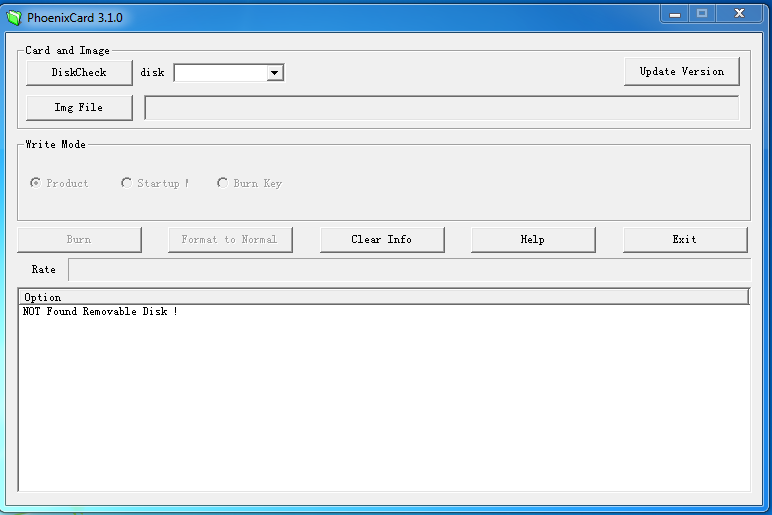
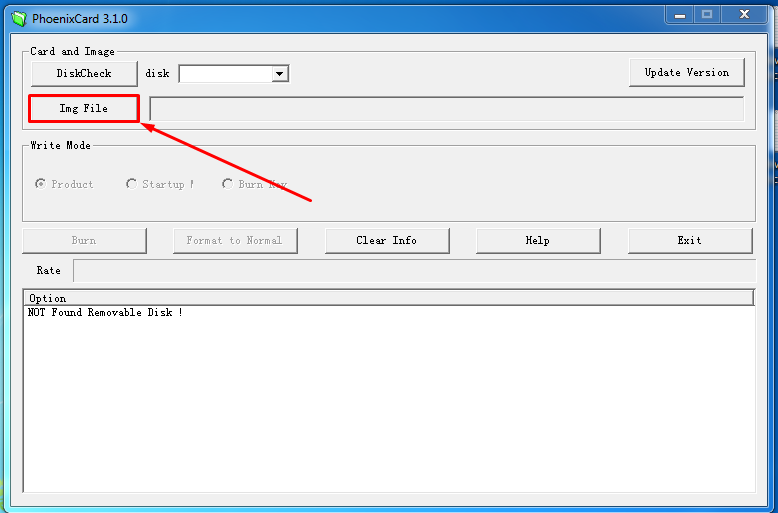
Here is a video were you can see how it works.
PhoenixCard is a small tool that allows you to create bootable image of android firmware (img) on SD Card and Micro SD cards. We show about how to use Phoenixcard Tool.
Introduction: How to use Phoenixcard Tool
- PhoenixCard Tool must be Downloaded and extracted with winrar or 7zip your windows PC. After that you will be able to see following files on screen. In this file you have to open [PhoenixCard Tool.exe] only.

- After launching the PhonixCard Tool then a Dialog box will appear as tike the picture below there.
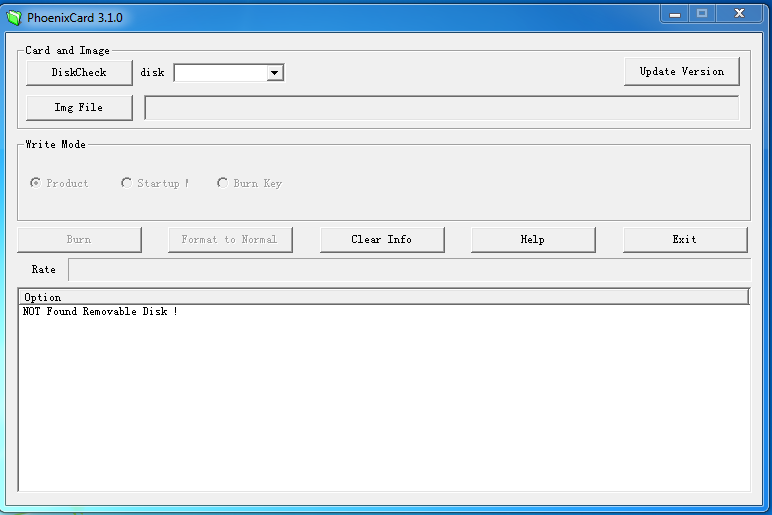
- Now, select the Firmware Image File and click “Open” and must check “Write mode”
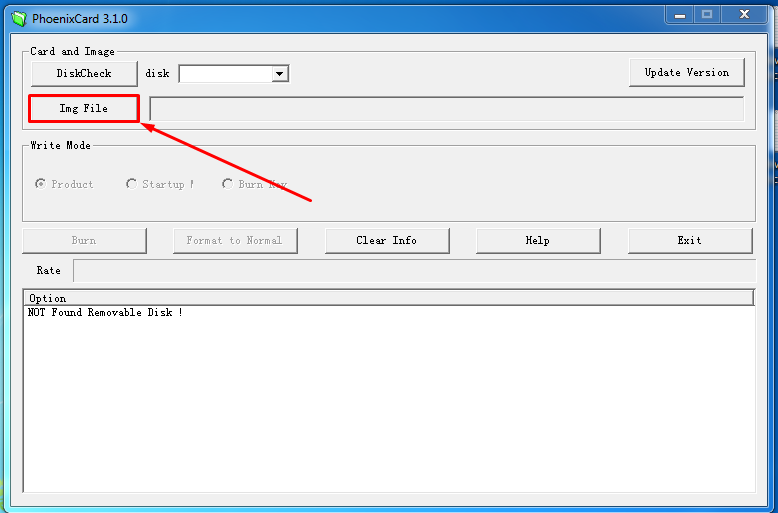
- Then [Burn] to write the firmware to the MicroSD card. The process may take some time to complete. When the bar is full and the log indicate “Burn End” Then it will be finished.
Here is a video were you can see how it works.




 Home
Home Register
Register Log in
Log in
 How To Use PhoenixCard Tool
How To Use PhoenixCard Tool
 Sat Mar 04, 2017 3:33 pm
Sat Mar 04, 2017 3:33 pm
