How to Use GNQC Download Tool To Flash Qualcomm based Android Device
In this page we will show about how to use GNQC Download Tool to Flash Qualcomm based Android Device.

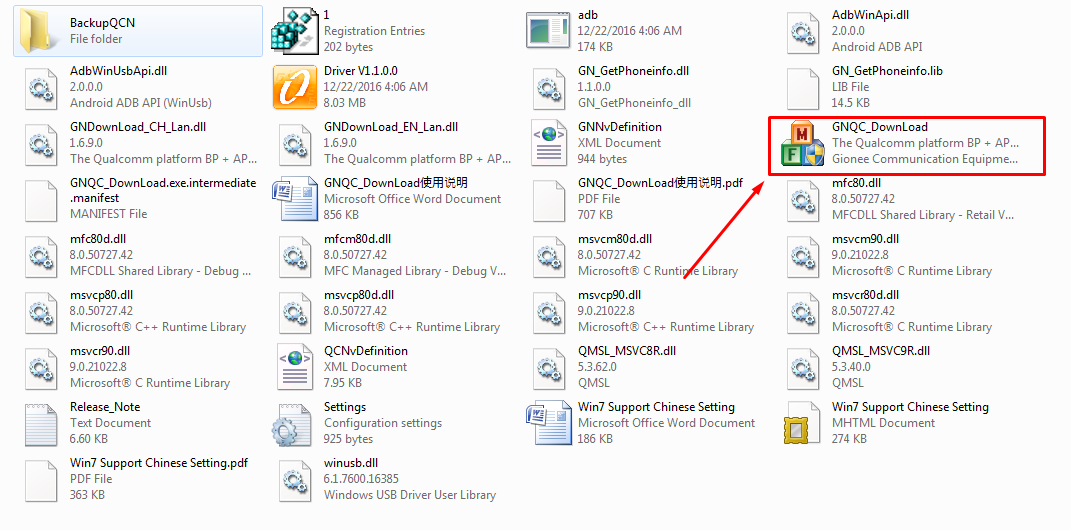




To flash your Android device using GNQC Download Tool please Connect your Android Device with Computer. GNQC Download Tool will automatically flash your device.


Flashing process has been Finished now you will see (BP and AP upgrade successful) viewed Green message.
In this page we will show about how to use GNQC Download Tool to Flash Qualcomm based Android Device.
- Important note: Your Android Device might be charged up to 20/30% to perform Flashing Process. You must keep a backup your Personal data neither you will lose important data.
How to use GNQC Download Tool
- Visit from the Firmwarelink.com Tool Categories to Download and extract GNQC Download Tool and Driver. Following files will appear after Extracting. From there. You have to install the USB Drivers.

- If your USB driver installed successfully then click on the [GNQC_Download.exe] file described on the following picture.
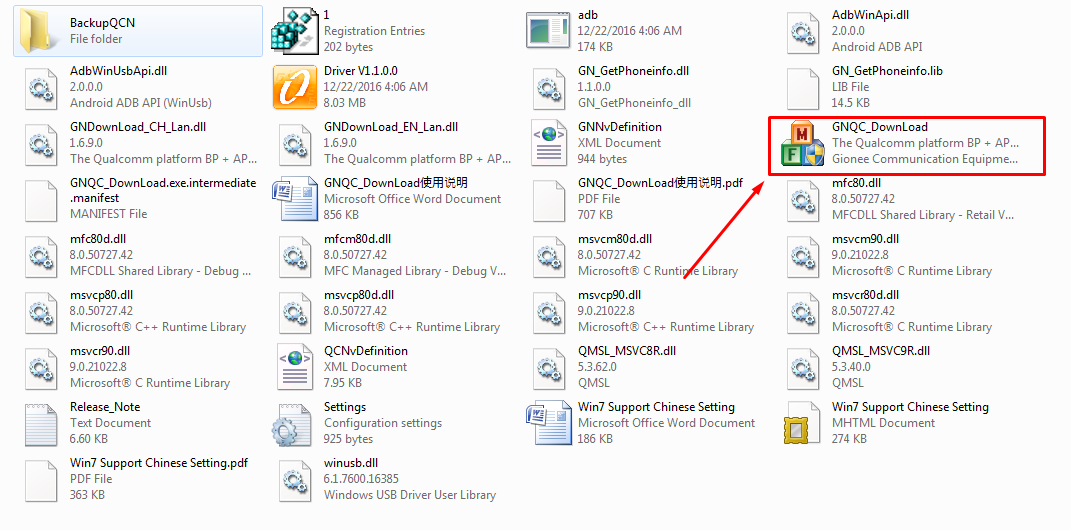
- Then GNQC Download Tool is launched. To add the firmware folder click on BP Browse button.

- To add the firmware folder click on AP Browse button

- (BP + AP) Firmware added successfully then Select WBW8901 in the name path.

- A command (Ready to download) will be seen.

To flash your Android device using GNQC Download Tool please Connect your Android Device with Computer. GNQC Download Tool will automatically flash your device.


Flashing process has been Finished now you will see (BP and AP upgrade successful) viewed Green message.




 Home
Home Register
Register Log in
Log in
 How to Use GNQC Download Tool To Flash Qualcomm based Android Device
How to Use GNQC Download Tool To Flash Qualcomm based Android Device
 Sat Mar 04, 2017 3:36 pm
Sat Mar 04, 2017 3:36 pm
