How to use Broadcom Multi Downloader Tool to flash Qualcomm based android device
In this page we will show about how to use Broadcom Multi Downloader Tool to Flash Qualcomm CPU based Android phones.
Before start Installation/Preparation, please follow below step to do preparation.
To Download Broadcom Multi Downloader Tool
Important note: Your Android Device might be charged up to 20/30% to perform Flashing Process. You must keep a backup your Personal data neither you will lose important data.
At first Install the USB Drivers. Driver will be installed automatically under Windows7, 8.1, 10

Then Open Broadcom MultiDownloader.exe on your computer.
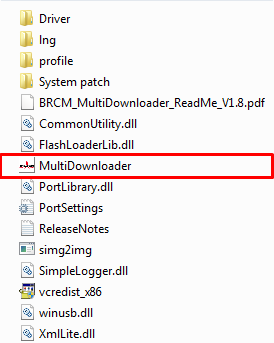
Download and extract Broadcom Multi Downloader Tool and Drivers. When Broadcom Multi Downloader Tool is launched then Click on Settings and select the Configuration.

Click [—] button. Select your image folder.

Now click on Apply Button to continue.

Then Connect your Android Device to the Computer and press the Volume (+) and Volume (-) together. When you have successfully added you will see {port 1 Detected}. Click on the Start Button to Start the Flashing Process.


Disconnect phone when downloading finish with green color. Disconnect phone during downloading will cause an error with red color.

In this page we will show about how to use Broadcom Multi Downloader Tool to Flash Qualcomm CPU based Android phones.
Before start Installation/Preparation, please follow below step to do preparation.
To Download Broadcom Multi Downloader Tool
Important note: Your Android Device might be charged up to 20/30% to perform Flashing Process. You must keep a backup your Personal data neither you will lose important data.
At first Install the USB Drivers. Driver will be installed automatically under Windows7, 8.1, 10

Then Open Broadcom MultiDownloader.exe on your computer.
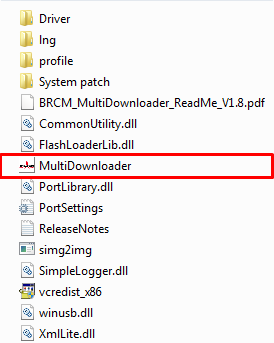
Download and extract Broadcom Multi Downloader Tool and Drivers. When Broadcom Multi Downloader Tool is launched then Click on Settings and select the Configuration.

Click [—] button. Select your image folder.

Now click on Apply Button to continue.

Then Connect your Android Device to the Computer and press the Volume (+) and Volume (-) together. When you have successfully added you will see {port 1 Detected}. Click on the Start Button to Start the Flashing Process.


Disconnect phone when downloading finish with green color. Disconnect phone during downloading will cause an error with red color.





 Home
Home Register
Register Log in
Log in
 How to use Broadcom Multi Downloader Tool to flash Qualcomm based android device
How to use Broadcom Multi Downloader Tool to flash Qualcomm based android device
 Sat Mar 04, 2017 3:37 pm
Sat Mar 04, 2017 3:37 pm
