Root any Android Device using KingoRoot application
Once upon a time it was too difficult to Root Android phones. But now-a-days it seems to be easiest. Today I will show about how to use KingoRoot application with computer. Root with computer is the easiest and safety.
Root is the popular word that called root on behalf of User. Easily can be told that Root is Administrator. In the world of Linux Root called the permission that always gives power to user. Root is the permission. User can do anything on that device if he has Root. Without Administrator privilege user cannot work on windows operating system with files. Without Root permission cannot work on system Administrator privilege files also. Those who works on the computer with Linux or can do anything that called Root user.

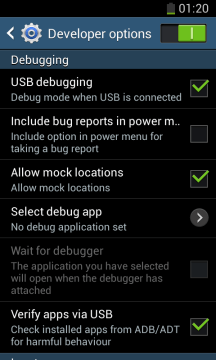



Once upon a time it was too difficult to Root Android phones. But now-a-days it seems to be easiest. Today I will show about how to use KingoRoot application with computer. Root with computer is the easiest and safety.
Root is the popular word that called root on behalf of User. Easily can be told that Root is Administrator. In the world of Linux Root called the permission that always gives power to user. Root is the permission. User can do anything on that device if he has Root. Without Administrator privilege user cannot work on windows operating system with files. Without Root permission cannot work on system Administrator privilege files also. Those who works on the computer with Linux or can do anything that called Root user.
Root android device using KingoRoot application
- At first Download and Install KingoRoot application on your windows pc. After install while run the software then below a picture will show

- Now you have to do a little work. Turn on your mobiles Developer Option and give Right mark on Enable USB Debugging. For this you have to go on Developer Options from Setting in your Mobile.
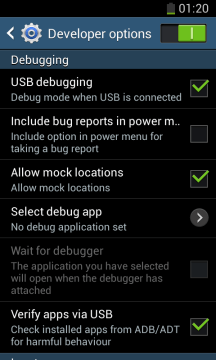
- Then connect your Android Device by USB Cable with computer. After connecting it will automatically Download and Install the drivers. For this your computer must be connected with Internet. After installing the driver disconnect mobile from computer then you will show a picture.

- Click only on Root button to start root process. Nothing you have to do now. As the picture below Root Option will show. Please wait for successful Root process and don’t disconnect your mobile till Root process. Be careful don’t disconnect mobile when Root processing.

- After completed the Root process a success massage will show as below the picture. After that Restart your Android Device.

- From now your Android Device is a Rooted device. Then an app named Super SU you can see on your Android Device after restart. It is your Root app.




 Home
Home Register
Register Log in
Log in
 Root any Android Device using KingoRoot application
Root any Android Device using KingoRoot application
 Sat Mar 04, 2017 3:39 pm
Sat Mar 04, 2017 3:39 pm
